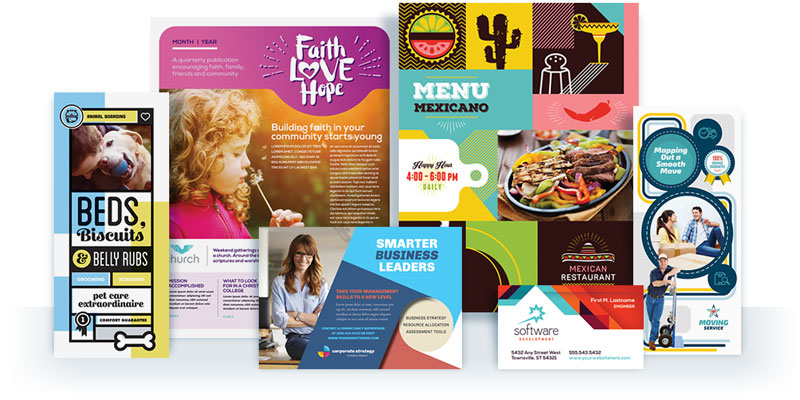Presentation folders, or pocket folders, are a popular marketing tool used to present corporate marketing materials, training documentation, or information packets. If you need to add this type of piece to your existing materials you will want to keep your brand looking consistent. Use your current graphic design materials in combination with a blank template guide to create a consistent and professional folder design and sharpen your image at your next event.
The pocket folder above was created using graphic elements from the 11″ x 17″ brochure to the right. As the layout of a folder and a brochure is similar, it’s easy to create a pocket folder from your existing marketing materials!
Get started
To get started, download a blank print template for the type of folder you would like to create. Your commercial printer may have their own specifications, but if not, the following online printers have templates available:
EPS: Printingforless.com
EPS or PDF: Bestprintingonline.com
PDF: Psprint.com
InDesign: 48hourprint.com
9″ x 12″ is the most common size for folders, but many printers also offer them in 6″ x 9″ and 9″ x 14.5″ sizes. You can also choose whether your folder has one or two pockets. Also consider whether you would like slits to hold business cards or cd/dvds. After you’ve decided what type of features you want your folder to have you can start designing!
Use your blank template as a guide to lay out your design. If you are using a StockLayouts 11″ x 17″ brochure, this will be easy as pie. You may have to adjust the graphics to fit. Feel free to take creative license. Folders should be mostly graphical and light on text. If the cover of your design is heavy on text, remove body text and use headers or other copy to convey your message. Use the front and back covers of the design for the front and back of your presentation folder. Then use graphic elements from the layout to add a touch of text and graphics to the inside pockets to complete your folder! Remember that on the templates any graphics on the pockets will need to be rotated 180 degrees (upside down) so they print properly.
Note: Due to Microsoft Word and Publisher’s limited layout capabilities, it is not recommended that you attempt to create pocket folders using these applications. If you attempt this, remember, Word does not allow for upside down text.
Don’t stop at folders! You can create binders, door hangers, reports and more with your pre-existing artwork. If you need help getting started, check your printer for a blank print template guide. Many printers offer great resources to help you get your files print-ready!